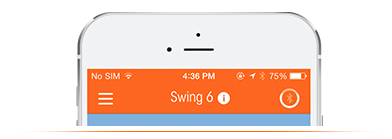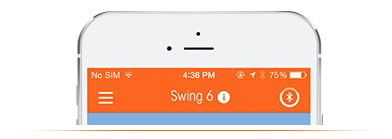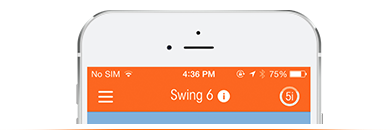FORE! We have updated our Privacy Policy to make it more transparent and easier to understand. Please take the time to read our new Policy by clicking here.
SkyPro Hardware
SkyPro Hardware
Charging Your SkyPro
![]()

Charge your SkyPro before your first use:
- Correctly* place your SkyPro into the Smart Charging Case, making sure the contacts are dry and free of debris.
- Insert the Micro-USB and connect to your computer to charge your docked SkyPro. You can also use your iOS device’s wall charger, or car’s USB charging port, to charge your SkyPro.
- A flashing LED means your SkyPro is charging. When your SkyPro is charged the LED will appear solid.
We recommend charging your SkyPro after every practice session.
*SkyPro fits in your Smart Charging Case easily when the knob is resting in the gate of the opposite hinge and screwed in with a few turns. Do NOT force it in the case or force the lid to close.
![]()

Our Anti-Rotation Stability (ARS) technology is designed to hold your SkyPro securely on the shaft providing unparalleled precision.
Attaching your SkyPro to any full-swing club is an easy 2-step process:
- Place your SkyPro on the club’s shaft within one inch of the grip with the logo pointing down toward the clubhead. SkyPro does not need to be aligned in any way with the clubface.
- Your SkyPro should be firmly attached to the shaft, but don’t overdo it! After closing the gate and securing the knob, a few turns after it is snug should be sufficient.
IMPORTANT: Once your SkyPro is placed on the shaft and the gate is closed, please do not twist, turn or attempt to reposition your device. This can cause damage to the padding inside the clamp. To adjust your SkyPro, open the gate first and let the hinge hang free before attempting to reposition it on the shaft.
![]()
Connecting your SkyPro is like connecting any other Bluetooth device. The first time you use your SkyPro, it will need to be paired and connected with your iPhone or iPod Touch. After your first time connecting each subsequent use it will intelligently try to reconnect, although sometimes your SkyPro will need some help. Follow the steps below in each either instance:

- Remove your SkyPro from the Smart Charging Case.
- Open the “Settings” app on your iOS device. (This does require you to leave the SkyPro app.) Navigate to “Bluetooth” settings in the “General” menu.
- Look for "SkyPro" in your list of nearby devices. (It may take a few seconds to appear). If it doesn't, try the following:
- If you haven’t charged your SkyPro recently, it could be low on battery power. Try putting it back in your Smart Charging Case and charging it for a few minutes, then take it out. (This will also effectively reset your device.)
- If your SkyPro is extremely low on battery power, it may be worth giving it a full charge before pairing. (see Charging your SkyPro)
- Make sure your SkyPro isn't connected to another device. If it is, it will not show up in the Bluetooth menu on your iOS device.
- Tap the SkyPro in the list of devices. This will pair your SkyPro (if necessary) and complete the Bluetooth connection. If the connection fails, make sure your SkyPro is near the iOS device and try again, In rare cases, you may need to reset the iOS device.
Your SkyPro is now connected! Return to the SkyPro app and start improving.
Turning Your SkyPro ON and OFF
![]()
You may have noticed a lack of buttons on your SkyPro device. Don’t worry, they’re not supposed to be there. Your SkyPro is smart and uses its onboard sensors to intelligently control its power functioning, so it doesn’t need buttons.
Your SkyPro turns on automatically when taken out of its Smart Charging Case*. It is ready for swings when you are. When your SkyPro is still, or upside down, for a few seconds, it will automatically go into a low-power sleep mode to conserve battery life. When righted and readied for swings, it quickly comes back to life, rested and ready to record swings. To fully turn your SkyPro off, place it correctly** into its Smart Charging Case and close the lid. This will shut it down completely. We recommend you do this at the end of every practice session with SkyPro.
*We recommend fully charging your SkyPro before you start using it.
**SkyPro fits in your Smart Charging Case easily when the knob is resting in the gate of the opposite hinge and screwed in with a few turns. Do NOT force it in the case or force the lid to close.
![]()
It’s important to keep your SkyPro charged during use. While the battery life on the SkyPro can last up to 8 hours with continuous use, it’s important to monitor it’s remaining capacity. Fortunately, this can be done directly in the SkyPro app.
In the top right corner of the main Explore 3D view you will notice a circular icon. This icon informs you on the status of three things with your SkyPro:
-
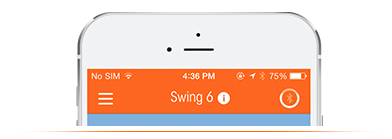 Battery Level
Battery Level
The outer circle represents the amount of battery power remaining in your SkyPro. The image to the right shows a SkyPro with a 3/4 charge remaining. Similar to a gas tank, as the circle fulls up to the top, the SkyPro has more battery left.
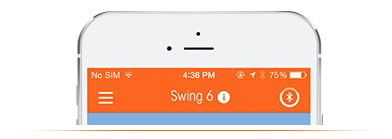
- SkyPro Connection
The icon in the middle of the circle will tell you if your SkyPro is connected or not. A dimmed middle icon represents no SkyPro connection, while an active connection is represented by a brighter icon. (icon shown to the right is connected)
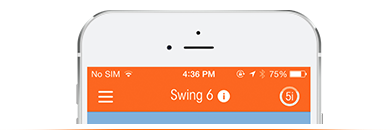
- Calibration Status
When a SkyPro is connected, it is either calibrated to your current club, or not. If a SkyPro is calibrated it will show the club it is calibrated to as shown in the image to the right, otherwise your SkyPro is not calibrated, and only a Bluetooth icon will appear.